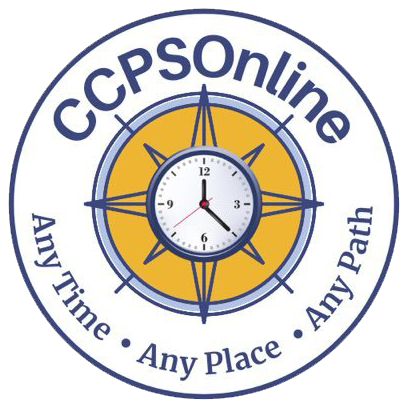Resources
Technical Requirements
Canvas for Parents & Guardians
Parents & guardians can sign up as an observer in Canvas. Observers can link their Canvas account to their student's account so they can see assignment dues dates, announcements, and other course content. Observers can view the course content but cannot participate in the course. Click on this link for more information.
Getting Started with ParentVue
ParentVUE is a website that offers private access to school and student information. Use this link to get started.
Hardware
Platform: Windows 10; Our courses also support CCPS-issued Chromebooks, but you will need to get direct Chromebook support at your home school building.
Please note: Mac computers may be used, but CCPS technology standards only support PC computers and CCPS-distributed Chromebooks. Using a Mac product may result in problems for the student for which CCPSOnline may not be able to provide direct assistance.
Software
Chrome is the supported and recommended browser of CCPSOnline and Canvas. Although other browsers may function properly, some operational loss occurs. To download Google Chrome, please use this link.
Internet and Email Account
Students will need regular access to a computer with high-speed access to the Internet, preferably from home.
Email is the primary method of communication for CCPSOnline. The student and parent will need an active email address that is checked regularly. Students should not use their @ccpsnet.net email address. Questions should be emailed to the online teacher. Any change of email address must be reported to your teacher and to CCPSOnline@ccpsnet.net.
Chromebook Support
Chromebook broken?
Chromebooks are serviced at the student’s home school (even if CCPSOnline is the only school they attend). For Chromebook support, please have the student report to their school of residence during their Chromebook support hours. You may need to call the school of residence to find out their specific Chromebook support hours. Additional information can be found on the Chromebook website.
If You Have Technical Issues
Clear your cache, and restart your computer.
Check that Google Chrome is up-to-date.
Email your teacher and describe in detail the problem you are experiencing (Include: computer type, operating system, and browser). A screenshot is helpful. Your teacher will either be able to answer your question or will contact technical services to find the answer to your question.
Instructions can be found at:
CCPS’ Chromebook site.
Canvas Information
Teachers use Canvas to personalize instruction and provide engaging and relevant content that supports student-driven learning. Students may access their Canvas courses anytime and anywhere using their CCPS credentials.
Parent Canvas Observer
Parents may view their child’s courses in an observer role. Visit our Parent Canvas Overview website to learn how to set up your parent account and how to login to observe your student’s courses.